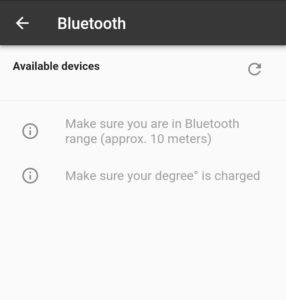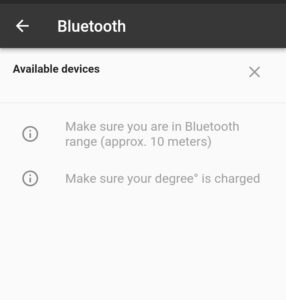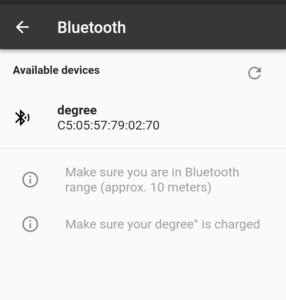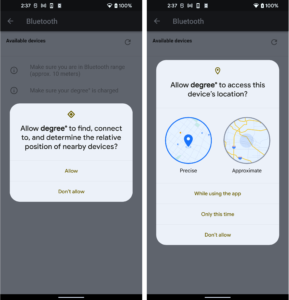The battery of the degree° lasts at least five days of continuous measurement under technically ideal conditions.
The sensor is fully charged after approx. 1.5 hours.
The sensor head and the sensor lens must be cleaned with a cloth or cotton swab moistened with alcohol before and after each use. The charging box can be cleaned with a simple wipe disinfection. Detailed instructions and important safety information can be found here: https://support.cosinuss.com/knowledge-base/care-and-cleaning/
To connect the degree° to your smartphone via Bluetooth, open the degree° app and go to Settings > Bluetooth. Take the degree° out of its charging box. Then press the scan button (round arrow). When you do this for the first time, the degree° app will ask you for consent for Bluetooth (iOS) or location services (Android), which is required for the successful connection of sensor and app. Wait for about ten seconds until the scanned devices appear in the results list. Select the degree° sensor from this list.
Important: It can take up to ten seconds until the results are displayed – therefore, do not exit the Bluetooth menu too quickly.
1.) Start scanning with the scan button (round arrow).
2.) Wait until the scan is finished (if you press the scan button in the Bluetooth settings of the app, it turns into an “X” for a few seconds).
3.) Result list of the scan.
Detailed step-by-step instructions can be found here: https://support.cosinuss.com/knowledge-base/start-the-app-and-connect-the-wearable-thermometer/
If you have problems connecting the degree° to your smartphone via Bluetooth, this can have several reasons. Check the following:
- Check if you have installed the latest version of the degree° app (in the app menu: About degree° > App).
- Check if you have given the degree° app permission to access Bluetooth (iOS) or location services (including Bluetooth functionality; Android). The degree° app does not use any location information other than the Bluetooth connection itself.
If you have done the above or are not sure if they apply, uninstall the degree° app and reinstall it to give it all the necessary permissions.
If this step does not help either, try using another smartphone to check if the Bluetooth connection works on it.
Important: It can take up to ten seconds for the results to be displayed – so don’t exit the Bluetooth menu too quickly.
1.) Android: Consent that the degree° app may connect to nearby devices and access the device location (Please note: The screenshots show the messages from Android version 12. For older Android versions, only the location services need to be accepted).
2.) iOS: Consent that the degree° app may send notifications and use Bluetooth.
If Bluetooth is disconnected during the measurements for a short time, the measured data is temporarily stored by the degree° until a connection is established again. The data is therefore not lost and is subsequently completed on your smartphone.
To avoid a loss of the Bluetooth connection, keep your smartphone always close to the degree° while measuring.